Printing PDFs
Users with file download permissions can now print PDF files directly from the part viewer, saving estimators, programmers, and machinists time when working with hard copies of engineering drawings or other key requirements documents.
To print a file, simply click into the document viewer frame, then use CTRL+P (windows), CMD+P (Mac); or find the menu item within the top left actions menu. When printing, you can choose from a variety of useful options–including hiding/showing annotations. Visual guide below!
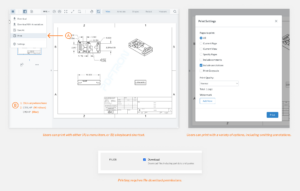
Extracting embedded files within PDFs
When PDFs containing other files (like they were ZIPs) are uploaded to part or quote files, Paperless Parts will automatically extract all contained files from these PDFs, eliminating the need to download, unpack the files, and re-upload them.
For 3D PDFs containing STEP-242 models, this should extract a higher-quality STEP file with any included assembly structure. To learn more about this and other PDF file processing steps, see this PDF file processing guide.
Context for Ignored Bodies in CAD assembly processing
When Paperless Parts processes CAD assembly files, it intentionally ignore bodies that are either improperly defined by the file author or unlikely to represent a part–determined by infinitesimally small sizes and volumes and/or bad geometry. While callouts and visuals for these bodies were always accessible within the CAD tab in our viewer, Paperless Parts now shows the node name, parent node name, and reason the body was ignored with these bodies–allowing estimators to more quickly take action to fix the file in their local CAD system or engage with their customer to get a replacement file.
For more about CAD processing and ignored bodies, see this CAD assembly file processing guide.
